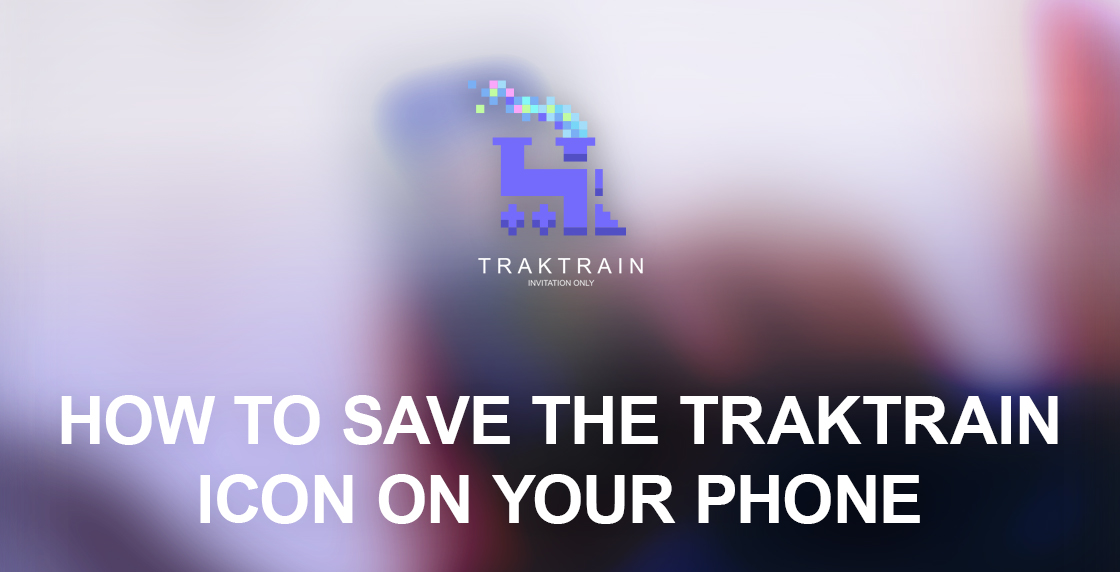
How to save the TRAKTRAIN icon on your phone
Want the TRAKTRAIN icon on your phone’s home screen, so it looks like an app? Here’s quick instructions on how to do that for iOS and Android.
iOS
Step 1. Tap the Share icon (the square with an arrow pointing out of it) at the bottom of the screen;
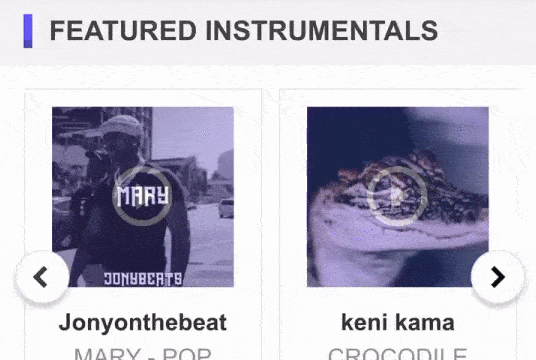
Step 2. Scroll down to the list of actions and tap Add to Home Screen;
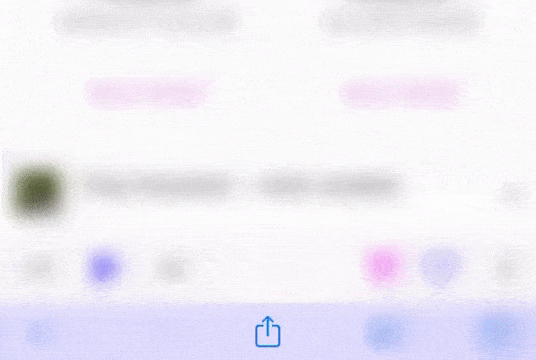
Step 3. Type a name for your site link. This will be the title that appears beneath its icon on your Home screen (can be changed any time) and then tap Add in the top-right corner of the screen;
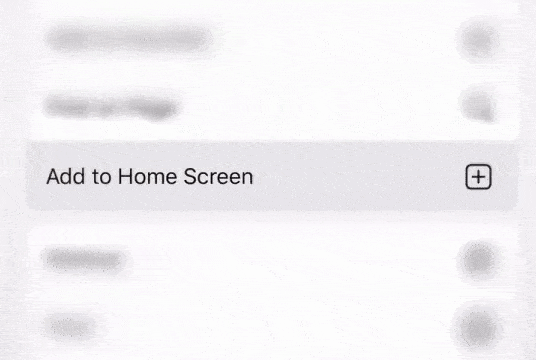
Step 4. Your new “web app” will appear in the next available space on your device’s Home screen. To move it like you would any other app, tap and hold the icon, then tap Edit Home Screen, and you’ll be able to drag it to your desired location. When you’ve placed it where you want it, tap Done.

Android
Step 1. Launch the “Chrome” app and open https://traktrain.com/ ;
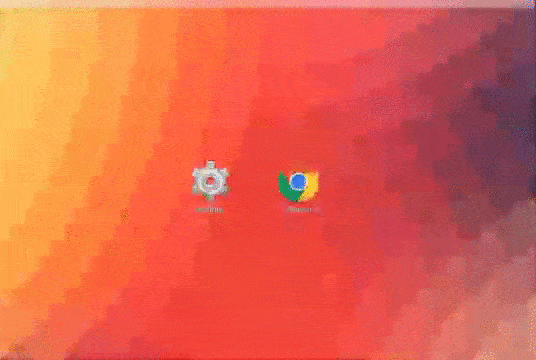
Step 2. Tap the Menu icon (3 dots in the upper right-hand corner);

Step 3. Tap Add to homescreen. You’ll be able to enter a name for the shortcut and then Chrome will add it to your home screen.
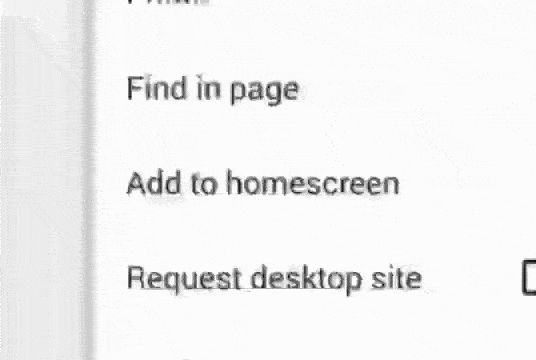
Thank you for your support. Stay tuned for new updates and releases.
Best regards, TRAKTRAIN Team.

